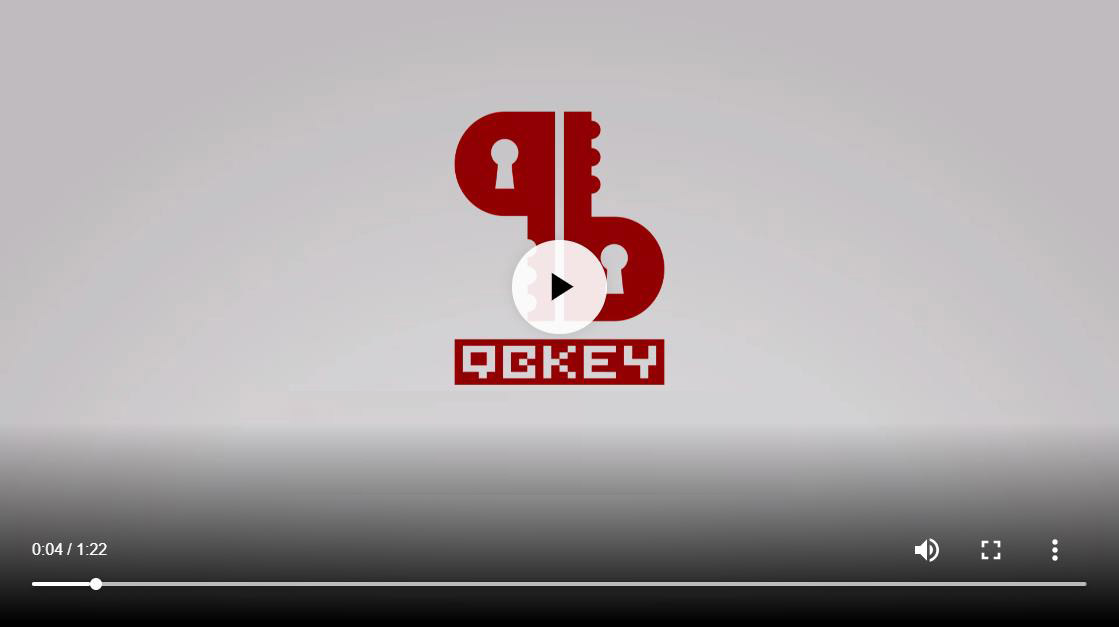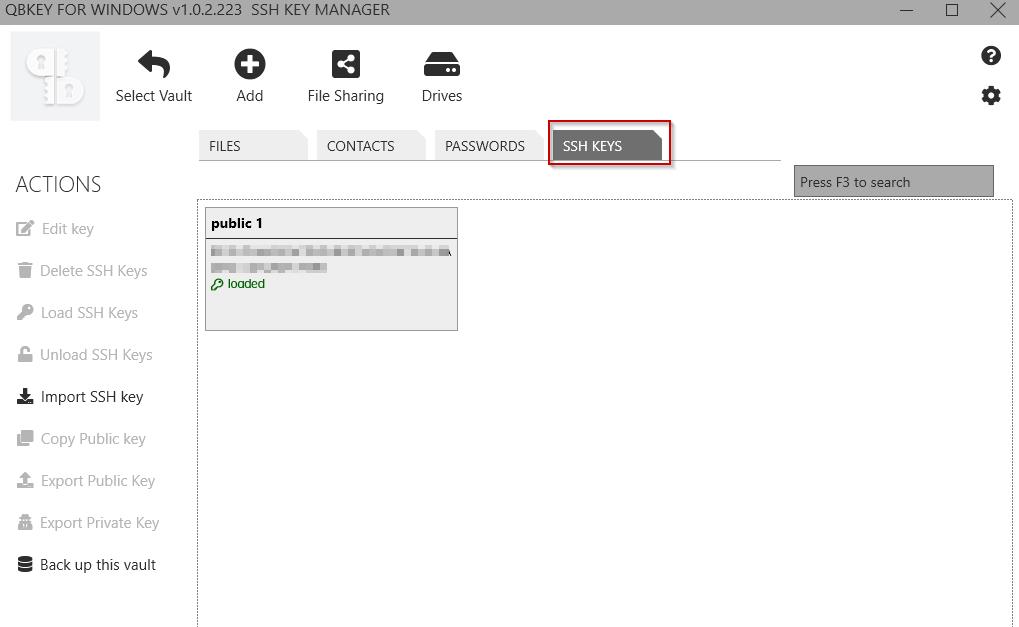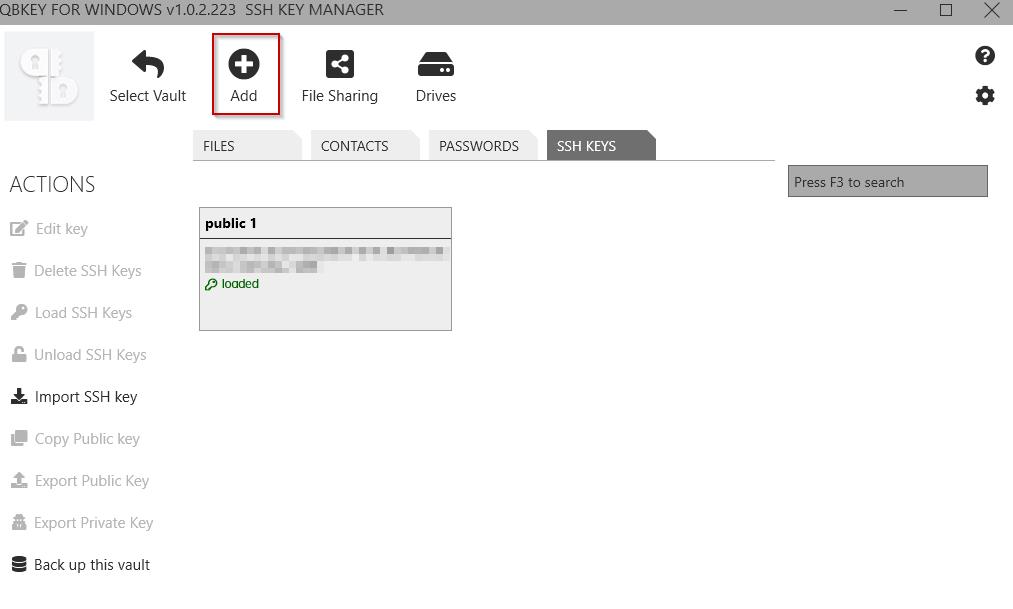SSH¶
- Click the “SSH KEYS” tab on the main menu bar.
- Click “ADD” to add a new SSH KEY pair. Configure the new SSH KEY pair before clicking “SAVE” for saving it.
- You can also import a generated SSH pair into QBKEY software by clicking “IMPORT SSH KEYS”.
- Navigate to the SSH key and click “LOAD” for loading it.
- Navigate to the SSH key and click “UNLOAD” for loading it.
- Navigate to the SSH key and click “EDIT” for editing it
- Navigate to the SSH key and click “DELETE” for deleting it
- Navigate to the SSH key and click “COPY PUBLIC KEY” for copying the public key to clipboard.
- Navigate to the SSH key and click “EXPORT PUBLIC” KEY for exporting the public key into a file.
- Navigate to the SSH key and click “EXPORT PRIVATE KEY” for exporting the private key into a file.
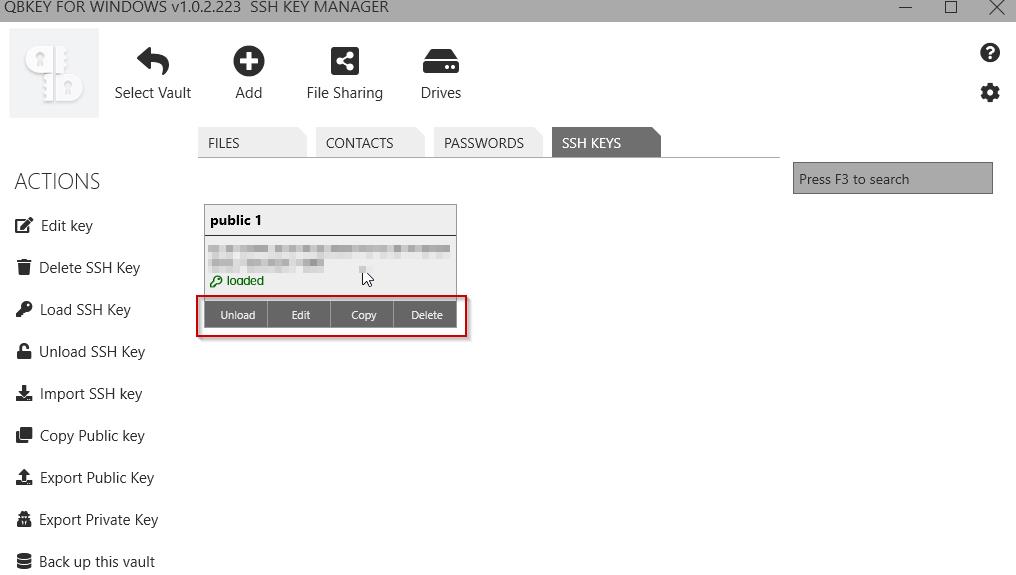
Note
Video: SSH Keys.